7 Best Noise Cancelling and Noise Reducing Apps for Windows
The rapid transition to remote work, combined with social distancing, has made teleconferencing a routine part of our professional and personal lives. As with all technology, conferencing apps come with their share of technical issues, including background noise, microphone hiss, and quiet audio.
The following noise cancelling and noise reducing apps for Windows can help suppress unwanted sounds so you can get back to productive and enjoyable virtual meetings with friends, family, and colleagues.
Krisp
Anyone who's moderated a virtual meeting knows the frustration of constantly asking participants to mute their microphones (and no one seems to listen!). Krisp is an AI-powered desktop app designed to solve this problem by muting background noise and removing echo on both sides of a conference call. It also includes HD Voice mode for making your voice sound louder and clearer.
)
The app works with over 800 conferencing tools, including Google Meet, Zoom, Skype, WebEx, and Microsoft Teams. You can use it with any headset, microphone, or speaker.
Krisp is easier to use than many other noise reduction apps. There's no need to worry about creating a sound profile or adjusting settings – you simply toggle a switch and you're on your way to clearer conference calls. View a cool demo of the tool below:
As a bonus, Krisp also allows you to record meeting audio and share it with your colleagues.
Pricing: Krisp comes with a free plan that allows for 240 minutes per week of microphone and speaker noise removal. For users who need unlimited minutes of noise-free conferencing, the cost is $5 per month. There are also plans available for small teams and enterprises.
NoiseGator
NoiseGator is a lightweight noise gate application for filtering out background noise and microphone hiss on VoIPs like Skype. It routes audio through an input to an output and analyzes the decibel level in real time. If the average level is below the threshold that you've specified, the "gate" closes and cuts the audio. This lets you isolate just the sounds that you want to hear, i.e., voice.
)
NoiseGator sound settings
To use NoiseGator with an input such as your mic or an output such as speakers, you'll need a virtual audio cable. The VB-CABLE driver is recommended for Windows users.
Additionally, you'll need to adjust some settings within the app, including audio threshold, attack time, and release time. This makes NoiseGator ideal for users who prefer more options for configuration, but perhaps less ideal for users who just want a quick fix.
Windows users will need Java 7 or higher to run NoiseGator.
Pricing: There is no cost to use NoiseGator. The app is open source.
SoliCall Pro
SoliCall Pro is software for organizations that need to implement noise reduction and echo cancellation on both sides of a call. It integrates with commercial softphones and VoIP applications like Skype and can be used with any microphone and speakers.
Aside from its noise reduction functionality, an additional benefit of SoliCall is that it records your conference calls.
The software can be used with Windows 7 and up.
Pricing: SoliCall Pro offers a three-day free trial. There is a minimum purchase quantity of 20 licenses.
PinPoint by Bose Labs
PinPoint is a noise filter designed by Bose Labs for removing background noise from both sides of a conference call. You can use the app with or without headphones along with any conferencing app.
)
PinPoint by Bose Labs demo
The app is AI based, trained using thousands of hours of audio, and the company is continually improving the software with more training.
Bose is widely known for their premium-quality noise cancelling headphones, and this tool looks to be a promising new application of their superior noise cancellation technology. You can try out a demo version of the app here.
PinPoint is currently in closed beta; however, you can sign up for the waitlist.
Pricing: Information on pricing has not yet been released, as the app is still in beta.
Get Bose PinPoint (in beta – sign up for early access)
Noise Blocker by Closed Loop Labs
Noise Blocker is a customizable noise gate app for Windows 10. It blocks unwanted noise, such as static, microphone hum, computer fans, keyboard typing, and mouse clicks from passing the microphone.
To use the app, you record a sample of each sound you want to eliminate, and Noise Blocker will analyze and mute the sound. You can view a demo of this process here:
The app is ideal for when you're on a conference call and you want to filter out background noise without toggling between mute and unmute. It's also a popular app with gamers who want to mute the sounds of typing and clicking. However, unlike some of the other apps listed here, it only removes noise on the user side, and it doesn't remove background sounds while you're talking.
Noise Blocker is compatible with any conferencing app, including Skype, Slack, and Google Hangouts.
Pricing: Noise Blocker is a one-time cost of $19.99. There's also a free version of the software available that lets you use the tool for up to an hour a day.
Noise suppression features in top conferencing tools
Depending on what software you use for conferencing, it may not be necessary to install and configure a third-party app for noise reduction. Your favorite conferencing application may already have built-in features for eliminating unwanted noise during virtual meetings. For instance, here's how to access the noise suppression features in Microsoft Teams and Zoom.
Microsoft Teams
The Teams desktop app comes with a noise suppression feature for reducing background noises on the user side, such as air conditioning or a computer fan. To access this feature from the main window in Teams, click on your profile picture and go to Settings > Devices > Noise suppression. You can then choose from three different levels of noise suppression.i
)
Setting up noise suppression on Microsoft Teams
Zoom
This popular conferencing app reduces noise automatically by default. However, using the Zoom Desktop Client for Windows, you can adjust the level of noise reduction further, which is useful if you're in a particularly noisy environment.
)
Zoom noise reduction settings
To access this feature in the Zoom Desktop Client, click on your profile picture and then go to Settings > Audio > Suppress background noise. As with Microsoft Teams, you can choose from three different levels of noise suppression.
Other ways to improve hearing on Windows
Aside from software-based noise reduction, there are other ways to improve your hearing while teleconferencing in Windows.
Ear-level noise cancellation
If there’s a lot of background noise in your immediate environment, the simplest thing you can do is to purchase a set of earbuds or headphones that provide some degree of passive and/or active noise cancellation. AirPods Pro are a great option (they provide great noise cancellation and a fit test), but seeing that you’re a Windows user, you’re probably looking for non-Apple solution! Check out the Jabra Elite Active 75t for a relatively affordable ($179) pair of wireless earbuds with active and passive noise cancellation.
Personalized hearing amplification for your computer audio output
Another great option for Windows users is the SonicCloud app, which enhances the audio output of your entire computer to be in line with your personal hearing needs. SonicCloud offers a robust hearing test that’s actually fun to take, and the results of the test are used to optimize your hearing through your computer.
)
The SonicCloud App offers adjustable personalize audio for your Windows computer.
Are you having difficulty hearing others?
About 15 percent of adult Americans over the age of 18 report some difficulty hearing. If you're having trouble understanding others at work and home, the first step is to consult a hearing healthcare professional to see whether you're a candidate for hearing aids.
Today's digital hearing aids not only amplify the sounds you want to hear, but they also suppress unwanted noises, making communication easier even in noisy settings like restaurants. Learn more about hearing aids and how they can help you work and communicate more effectively.




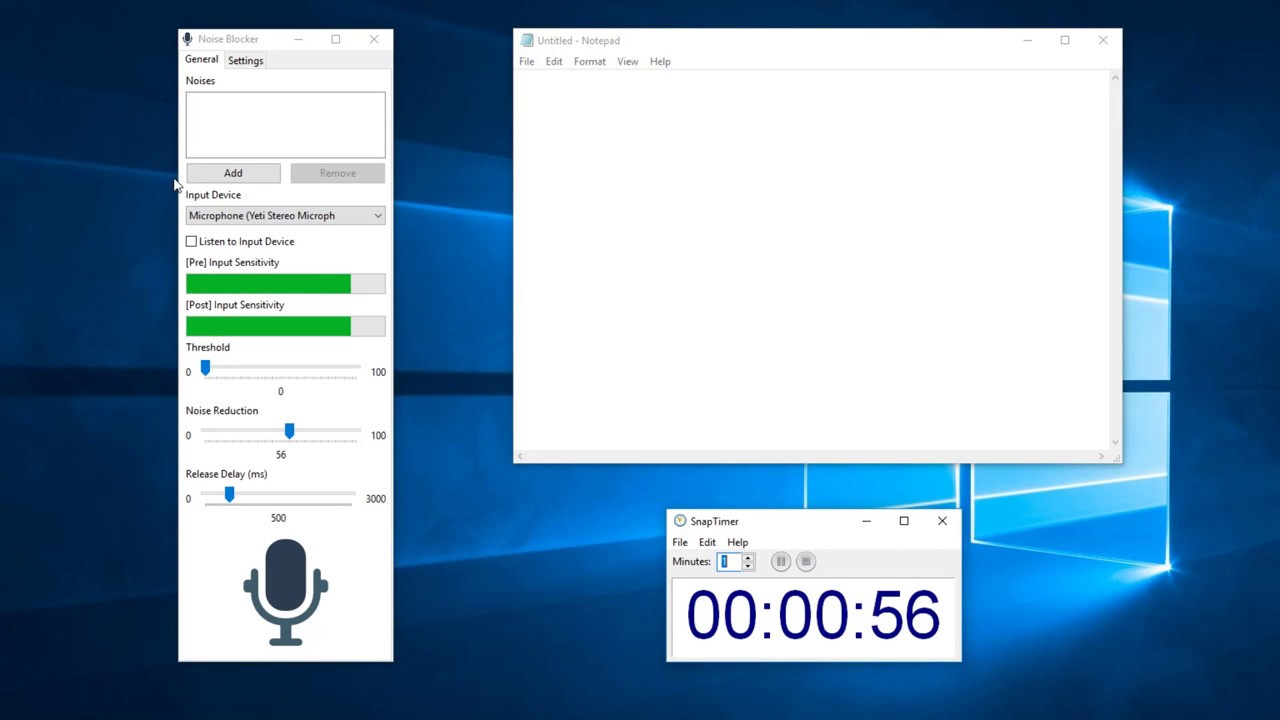

)







No one has commented on this page yet. We'd love to hear from you!